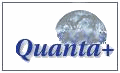Ghost Type Background
This tutorial is sutible even for beginners. Using a single ghost type tile you can make the illusion of a continuous image for the backgrounds of your pages.
- Create a new file (128x128, white background).
- Create several layers of type (with the type tool) with different colors, sizes & fonts.
- Right click on each layer one after another & choose 'Layer to Imagesize'.
- Make any text layer active & 'Offset' (right click > Image > Transforms > Offset) by Horizontal 80. This will make the type on that layer wrap around the image.
- Repeat this process for each layer. Create as many layers as you want, offsetting each by a different amount. Make sure that no text starts or stops in the same position vertically.
- Right click on any layer & choose 'Flatten Image'. Adjust the 'Brightness-Contrast' (right click > Image > Colors > Brightness-Contrast) Brightness 127 Contrast 10. You can adjust the Brightness-Contrast however you wish. This will allow you to cover it with text & graphics & makes a cool background with no seams.
- Save the image in your choosen image format & save it into your pattern directory.
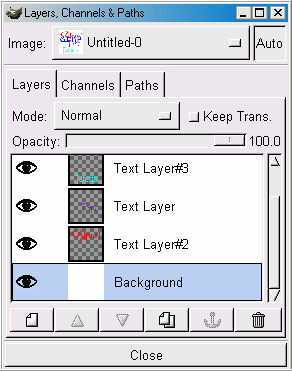
Here is what the image will look like so far:
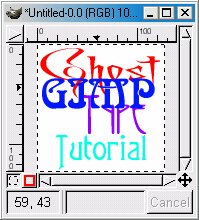
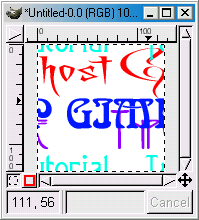
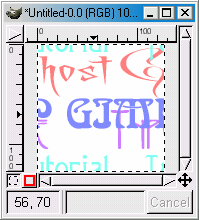
Here's a sample of what the background will look on your webpage

Using these techniques you can make nearly any image, type or pattern you desire into a seamless tileable background.
Submit to: ![]() Digg
Digg ![]() Del.icio.us
Del.icio.us
Related Links
Copyright © 1998-2006 Phillip Riley
Last Updated Sat Aug 11, 2007